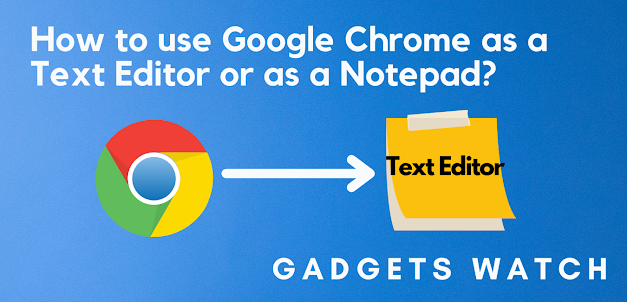How To Use Google Chrome As a Text Editor
How you can use Google Chrome as a text editor or as a notepad. In this article, I will suggest 2 super easy tricks to turn your Chrome browser into a notepad or into a text editor. Follow these steps to turn your chrome into chrome's in-browser notepad
Step 1 By Applying code
- Open your Chrome Browser.
- And copy the following code and paste it into the search box.
- Now press the enter button.
- Boom! now you will find the blank page with a cursor blinking on it.
- By doing the above steps you will be able to write down anything, you want. Copy these following code
data:text/html, <html contenteditable>
Important Note:- You will be able to write anything you want. But please make sure to save your work by pressing ctrl+s before closing that tab
- Once you finish your work press ctrl +s
- Then select the location where you want to save your file and click on save
Important Note:- All your files will save in .hmtl format
Step 2 By Installing an extension
In this step, you need to install an extension called "Google Keep" in your chrome browser.
- Click here it will redirect to the Google Keep's extension.
- Then you will click on the "Add to Chrome" option.
- Click on Add Extension it will be added to your chrome browser.
- Now you will be able to copy anything from the website and paste it on Google Keep.
- Just copy the portion of the text that you want to keep as notes, click and paste your text on Google Keep (Make sure that you have pin Google Keep Extension).
- To pin Extension click on the extension icon and click on the pin option.
Conclusion
After you pasted the text in the google keep at the bottom there you will find written saved and besides that, you will find an icon called "Open in Keep". Click on that icon it will redirect you to the Google Keep website in there you will find your notes. I recommend you to used Step 2 By Installing An Extension so that you can easily take quick notes.
Follow Gadgets Watch on Twitter, Instagram, and Google News for the latest tech news and reviews.
For the latest videos on gadgets and tech, subscribe to our YouTube channel. Search Gadgets Watch by Yashasvi Gupta on Google.