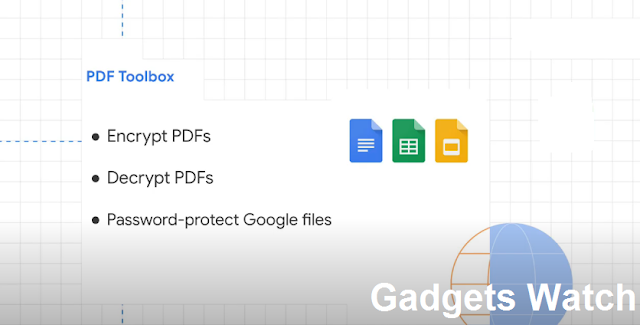How to password protect documents in google drive
Hi, everyone in this article I will show that how to password protect your documents on google drive. So you uploaded or created doc files, pdf files, etc in your google drive. Somethings you thought that how to password protect any pdf or document in google drive or how to put a password lock on a Google Docs. So it is possible that we can put a password projection on Google Docs? The answer is yes, we can put password protection on Google Docs. For this, we will use Pdf Toolbox which is a
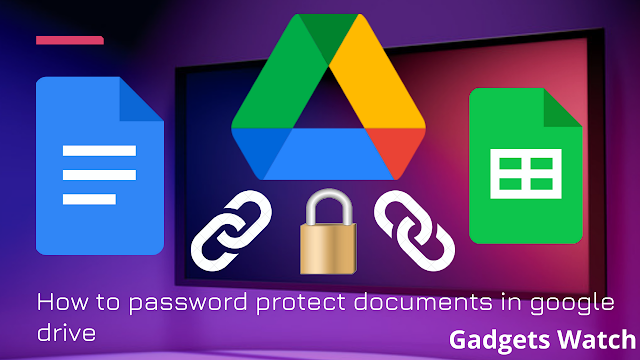 |
| How to password protect documents in google drive |
Google add-on that helps you encrypt and decrypt pdf files in your Google Drive with pdf toolbox you can encrypt pdfs which means you can password protect your pdf files you can decrypt pdfs that is you can remove password protection from encrypted pdf files you can also password protect your google documents spreadsheets and google slides the add-on will first convert your google documents to pdf format and then it will encrypt them with your specified password to get started go to this page and click this blue install button to install the add-on in your google account
The first time you install this add-on you will have to grant certain permissions since the app needs access to your files in google drive once the permissions have been granted you'll see a little pdf icon in your google drive sidebar now if you don't see this sidebar just click this arrow in the lower right corner to show the sidebar in your google drive so here i have a pdf file in my google drive that i would like to encrypt with pdf toolbox so the first thing i'll do is i'll select this file in google drive and then click this pdf toolbox icon to see the available options
Also read:- Which software is used to compress files?
When you select any file in google drive the add-on does not have access to that file so you'll have to click the authorize button to specifically grant access to that file to the add-on now you have two options here you can either encrypt the pdf file that is you can protect your pdf file with the password and if it is a password protected pdf you can also decrypt it. I will focus our attention on the encryption part first
First, you need to specify the name of the encrypted file next specify the password that you want to use for protecting the file i'll keep it for simplicity just 1 2 3 4 5, and finally you can choose whether users should be able to print or comment on the protected file the default options are good for me OK all set let me click the encrypt button may take a moment or two depending on the size of your pdf file and there you have the encrypted file ready the new file has been saved to your google drive but
I can also access it from the sidebar now I can either download the file to my computer or click the view link to open this file in the browser itself now as expected this pdf file requires a password to view the file so i'll type and there you have the file
Also read:- How to hide Instagram messages 2021?
Let's now switch to google drive and let me expand the send email section in the sidebar you also have the option to send this encrypted file as an attachment to any email address directly from your google drive okay let me try another document now this is a screenshot image and you'll notice that the pdf toolbox doesn't display the encryption option and that's because the add-on only works with pdf files and native google files like document spreadsheets and google slides
Now I have this google document in my google drive and let's say i want to protect it with the password so when you use our encryption for native google drive files
they are first converted into pdf files and then encrypted
Also read:- How to create a prank virus using notepad
There's one more feature of pdf toolbox and that's decryption suppose you have a pdf file that is password protected and you want to resave the file but without the password
so all you have to do is select the encrypted pdf file in your google drive and now we will expand the decrypt section here type the password that was used to originally encrypt the file and hit the decrypt button
A new file gets added to your google drive and this one doesn't require a password to open so that was a quick demo of pdf toolbox you can find more useful google add-ons